I am quite a power Outlook user and, given the tight integration Dynamics CRM has with Outlook I often find myself poking around in people’s inboxes. One feature, which is often overlooked, and which is indispensible to me, is Outlook shortcuts. If you loved using Outlook favourites with CRM but have discovered this is no longer an option in 2011 (short of registry hacking) this is a great alternative.
If you are unfamiliar with Outlook shortcuts, it is the little icon at the end of the other icons
Clicking on it shows a big screen of nothing.
Not impressive so far.
So What Is It Good For?
Essentially, you can add any folder as a shortcut. This can be a search folder, an RSS feed, a Calendar, a CRM folder or anything else within the Outlook folder structure. No more jumping around to find the right information.
Configuring Shortcuts
To configure them, you create a group and then add shortcuts to it. Right-click on existing group to do this.
Most of the options are quite self-explanatory, so I will not go into more detail.
Once set up you will have the dozen or so folders you reference in a day with nothing else to get in the way. Once you have added a new group, you can even delete the default Shortcuts group.
The only other trick is making Outlook start in shortcuts by default. This is achieved by right-clicking the icons at the bottom and selecting Navigation Pane Options.
Move Shortcuts to the top and you’re done.
Here is a shortcut group I have prepared combining Outlook and CRM elements.
Combined with Outlook rules, it becomes easy to route e-mails to different folders and display them for review. Then with quicksteps, moving e-mails out of the folders to the right archive folder, once they have been read, is as simple as a click.
Here is my shortcuts on my work machine (no CRM in this one as it is a new machine and I have not got around to installing the client yet).
In this case I am combining folders from two different sources; my work e-mail server and my personal e-mail server (yes, I am a little behind in my personal e-mail) and splitting them into two shortcut groups. No more browsing through two trees to find the folders you want. Shortcuts include e-mail folders, tweet lists (via TwInbox), my tasks, RSS feeds (via searches to further refine what is returned to only those which are unread) and my calendar.
Conclusions
Using Outlook shortcuts is a great way to display and access the information you need. In combination with Outlook rules and Outlook quicksteps, it becomes a case of clicking a folder, reading an e-mail and clicking a quickstep to pass it on to the right archive. If, like me, you are looking to move to a slate/tablet world, this combination essentially eliminates the need to right click or drag and drop and will save you significant time in reading and actioning your e-mails/checking your CRM Opportunities etc.
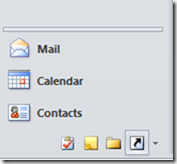
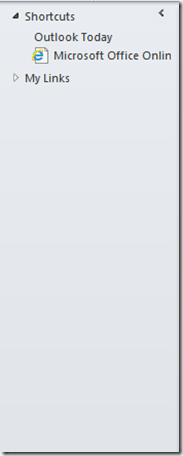




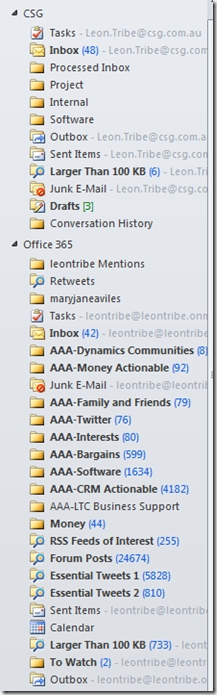
No comments:
Post a Comment