One of the great drawbacks with the Mobile Express client for Dynamics CRM 2011 is how restricted you are when working with activities. Things like completing Appointments, once you have met with a prospect, are not possible with Mobile Express. Hopefully, the new client that Microsoft made mention of at WPC and in the last Statement of Direction will fix this. Until then, here is a nice trick for letting your sales staff complete Appointments, and add how the meeting went, all from within the Mobile Express client.
How Does It Work?
The trick comes from our ability to add Notes to an Appointment and using a workflow to complete the Appointment for us.
Making Appointments Visible in the Mobile Client
Firstly, we will need to be able to see Appointments in the mobile client. Most entities can be made visible in the Mobile Express client by ticking the ‘Mobile Express’ tickbox on the entity detail form.
Once you do this, you will see the entity, along with the others.
Opening an Appointment reveals the limitations inherent to the Mobile Express client. There is no ‘New’ button and no way to edit existing records. The only thing you can do is add a Note.
and therein lies our ‘backdoor’. By constructing a specific workflow, we can complete our Appointment and add details on our meeting.
The Workflow
Here it is:
The process runs on Notes on their creation. It checks the title of the Note and if it equals ‘COMPLETE’ it copies the description of the Note onto the Appointment and sets the Appointment status to Completed.
What Happens?
The upshot is if our travelling salesman adds a Note to an Appointment with the title ‘COMPLETE’ and puts in some text in the description box,
Our meeting will automatically close out with the text added.
Sorry about the unavailable warning. I ran a test Appointment first before writing the blog to make sure it would work. You generally will not see this.
Conclusions
There you have it. A relatively simple workflow which makes the Mobile Express client a little more practical. I have used the Appointment entity here but the same trick should work with pretty much any other activity type. Also note that, generally, the title field is automatically populated by CRM when you create Notes through the full client so it is unlikely that a non-mobile user will inadvertently close out an activity.
Enjoy.



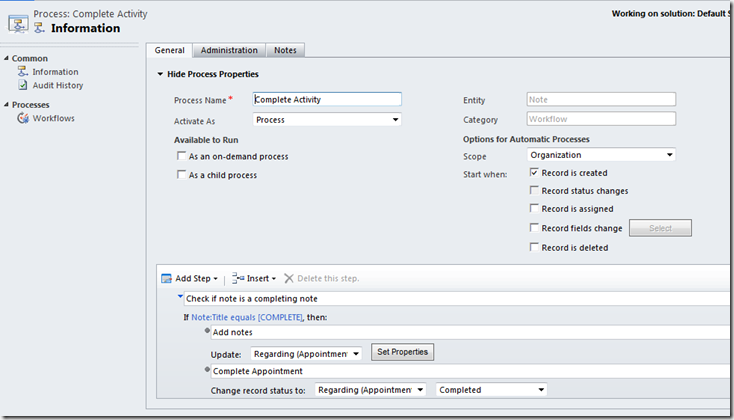

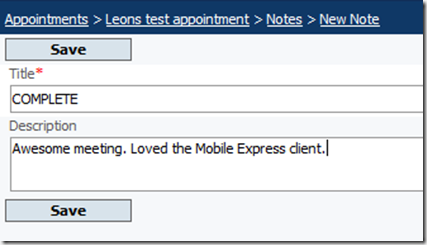

2 comments:
Thansk Leon,
I'm wondering if something has changed in Mobile Express or is a step missing. I enabled Appointments and can see them in Mobile Express, however, I do not see Related Notes.
Make sure the 'Mobile Express' box is ticked on the Notes entity under Customizations-Customize the System
Post a Comment