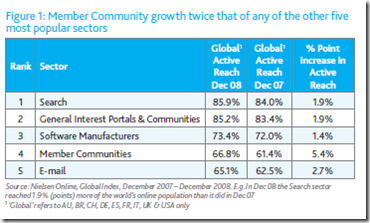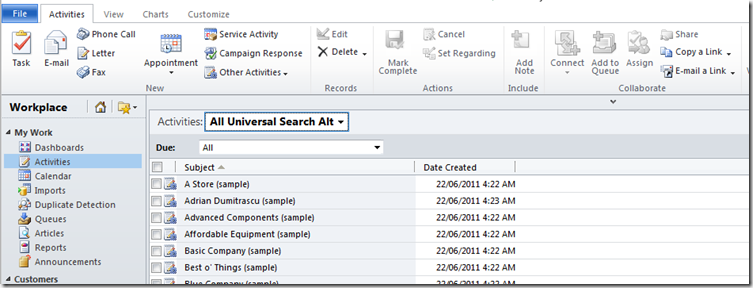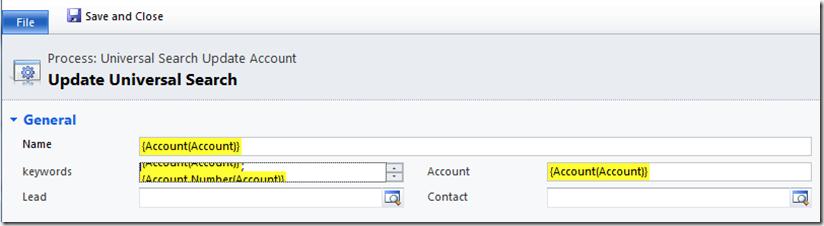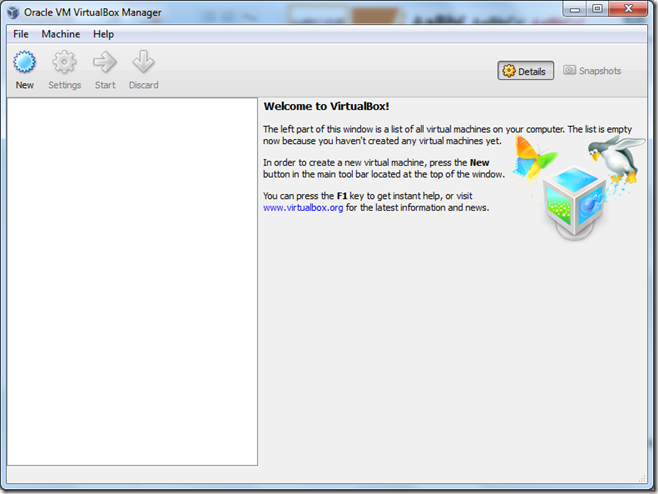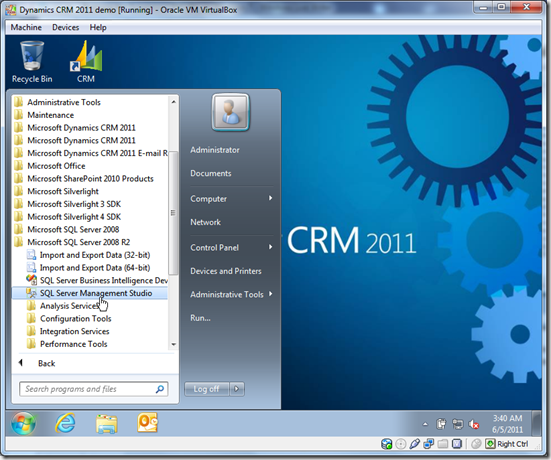This article is again inspired by my clandestine visit to CloudForce last month (http://twitpic.com/4wh1cq). One of the claims in the keynote, which I tweeted at the time, was that social channels are now more popular than e-mail. I found this to be an incredible claim, obviously said to justify Chatter, and I vowed to dig deeper. I attempt to synthesize a lot of information here so the article is quite large. For those of you that want to cut to the chase, feel free to jump to the Conclusions section.
So Where Does This Claim Come From?
The claim seems to come from a Nielsen study from two years ago titled “Global Faces and Networked Places” (http://blog.nielsen.com/nielsenwire/wp-content/uploads/2009/03/nielsen_globalfaces_mar09.pdf). The report talks about how consumers are becoming more social and talks at aspects I mention in my Cluetrain post from the same time (http://leontribe.blogspot.com/2009/03/all-aboard-cluetrain-its-been-waiting.html). The purpose of the study is to justify why advertisers should consider social channels. It is in this context that the claim of popularity is made.
Here is the key table:
‘Global Active Reach’ is not clearly defined but seems to mean the browsing internet population (and possibly relates to the percentage of time they spend online and what they do with that time). It is also not clear how they derived these numbers. The definition of ‘Member Communities’ is vague but is said to incorporate “social networks and blogging sites”. So, in essence, the study says that in 2009 more people on the internet accessed social networks and blogs than an online e-mail account. A little surprising but not outrageous.
The study then goes to talk about time online saying people online, in 2009, spent one in every eleven minutes looking at Member Communities. The study does not directly compare relative time spent between Member Communities and e-mail.
Do Other Studies Talk About Time Spent On Internet Activities?
Absolutely. Here is one from February this year (http://www.comscore.com/Press_Events/Presentations_Whitepapers/2011/2010_US_Digital_Year_in_Review).
This one says people are spending more time on Facebook than other places.
It also says that people are spending more time online looking at social networking sites than looking at their e-mail (in agreement with Nielsen).
It also says the youth are specifically spending less time online checking e-mail.
It also mentions 12% of internet time in 2010 was spent on social networking sites, that is, one in every eight minutes (as a comparison to the previous Nielsen statistic of one in every eleven minutes in 2009)
Nielsen also brought out a nice chart showing where all US internet time was devoted in 2010 (http://blog.nielsen.com/nielsenwire/online_mobile/what-americans-do-online-social-media-and-games-dominate-activity/)
This clearly states that almost three times as much time is spent online looking at social networks and blogs compared to e-mails.
Does This Mean People Are Abandoning E-mail?
No, although sensationalist articles suggest it is the case (http://www.digitaltrends.com/computing/polls-show-e-mail-popularity-waning-facebook-messages-ready-to-fill-in/). Let us be very specific here. The comScore report (and the Nielsen reports) are talking about time spent online. People are spending more of their online time looking at Facebook. People are spending less of their online time looking at web e-mail sites.
The same comScore report talks about smartphone use and has this graph.
Nielsen also have a graph talking about US mobile internet use time.
The thing to notice here is that using a phone to access email is more popular than accessing social networking or blogs and it is growing (http://pewinternet.org/~/media//Files/Reports/2010/PIP_Mobile_Access_2010.pdf). There is about four times as much time checking e-mails through a mobile internet device than checking social networks and blogs.
My guess is people are abandoning reading their e-mails through a web site and using things like their phone instead.
An alternative explanation is people are spending more hours online and of these extra hours, more is spent browsing social networking sites. Therefore, as a percentage, e-mail browsing is down but as a raw number it may be untouched. However, this suggests this is probably not the case (http://news.cnet.com/8301-1023_3-10297935-93.html)
So How Many People Are Using E-mail And Social Networking Sites?
If we were not careful, looking at these studies, it would be easy to assume that more people have social networking accounts than e-mail accounts. The Radicati Group report from 2010 (http://www.radicati.com/?p=5290, https://community.dynamics.com/product/crm/crmnontechnical/b/crmsoftwareblog/archive/2011/05/12/the-death-of-email-has-been-greatly-exaggerated.aspx) sets the record straight.
Despite a lot of people reading Facebook walls, there are still almost three times the number of people with e-mail accounts. The same report also compares the number of e-mail and social networking accounts but this needs to be treated carefully because it is likely an individual has , in my opinion, many more social networking accounts than e-mail accounts.
The Pew Research Center (http://www.pewinternet.org/Static-Pages/Trend-Data/Online-Activites-Total.aspx) regularly survey the US population to see what they are doing online and have been doing so for over ten years. According to Pew, 79% of the US population are now online. Here are some of the questions they ask. Obviously the second two are specifically for those in the survey on the internet (the second ‘n value’).
It is clear from this that the percentage of the US population accessing the internet over the last ten years has increased but has possibly reached a plateau at around 75-80% of the population. E-mail use has been constant for the online US population over the last ten years at around 90-95% and social networking sites are rapidly becoming very popular, currently sitting at around 61%.
This appears to be in conflict with the Nielsen data which suggests e-mail use is much less and social network use is much more but, again, we must remember Nielsen talks about time while this talks about the actual population. Combining the two we can say that while more people use e-mail, when they are online they spend more time checking for status updates than looking at their inbox. Another thing to note here is the Pew survey is less specific about the channel in which things are done. There is no clear distinction between reading an e-mail via a computer and doing it via a smart phone.
Is There a Place For Social Business Tools?
Being Generation X, I remember a time before e-mail and explaining to my peers in the early nineties what e-mail was and how it would fundamentally change the way people communicate (“it is like sending a letter, but instant”). There is no doubt e-mail has provided massive benefit in terms of communication and collaboration which, in turn, has led to gains in business productivity. However, e-mail does have limitations. Wikipedia has a good list (http://en.wikipedia.org/wiki/E-mail#Problems). A couple of the issues, specifically regarding collaboration, are:
- Attachment size (Anything larger than a few megs is problematic. Attachment size has not scaled with Moore’s Law)
- Information overload (being bombarded with too many e-mail and, more importantly, not having tools to effectively manage them)
As for attachment size, the best option here, in my opinion, would be to abandon e-mail attachments altogether and seamlessly integrate an online collaboration tool, such as SharePoint, into the mix. Rather than attach, you simply provide a link to the document which sits somewhere in the cloud. People can then go there, view the file, collaborate on it etc. Security can be centralised to control distribution, there is versioning and the attachment size issue goes away.
There is no doubt that a tool like Chatter or Yammer can help reduce the volume of e-mail and allow general communication to be ‘posted to the board’ rather than ‘spammed’. However, it needs to be clear that this does not actually reduce the overload but rather puts it somewhere where we can ignore it until we have time to address it (talking to friends who work at salesforce, this is exactly what happens with Chatter). It also needs to be clear that using ‘the feed’ is only appropriate for certain forms of communication while others are appropriate for the inbox.
Moreover, given the social experience, I predict that these collaboration tools will not reduce the total volume of communication but increase it. One of the common complaints of tools like Twitter and Facebook is the limited value in some of the communication. Because of the low barrier to message, it is always tempting to tweet something one simply could not be bothered e-mailing. What was once the domain of the water cooler will now find itself on someone’s ‘Wall’ for everyone to see and contribute to.
In terms of my own experience, being an MVP means I am on quite a number of e-mail lists, forums, blog subscriptions etc. I also tend to funnel all communication through to Outlook, which means it comes in as an e-mail or RSS feed. The volume is massive. However, through the use of Outlook rules to ‘park’ non-vital information, I almost manage to keep on top of it. While this works for me, I can see the value in an alternative channel for general, non-specific communication. Ideally, the application where one consumes e-mail would be the same as the one where one consumes ‘the feed’. Nothing kills productivity faster than constantly jumping back and forth between applications. This person also agrees (http://www.informationweek.com/news/global-cio/interviews/229900080) and sees something like Outlook as the ‘one true application’. Outlook has started down this path with the social integration in Outlook 2010 but it would need to look a lot more like the social integration with Instant Messenger before it could address the issues mentioned here.
Conclusions
In summary:
- When people are online they spend more time checking people’s status updates than their inbox
- When people are on mobile internet devices, such as smart phones, they spend more time in their inbox than checking status updates
- Of the people on the internet, in the USA, between 90-95% of them use e-mail while only 60-65% of them use social networking sites (although popularity of social networking sites is rapidly increasing)
- E-mail has problems such as large volumes of messages and a restricted ability to allow collaboration on large documents. Alternative collaboration tools can address these issues.
- Be very careful with online claims, especially ones predicting the demise of an incumbent and those claims where the person making the prediction has a vested interest. These days, with a bit of effort, it is relatively easy to verify the claims and understand the assumptions behind them. Just because someone spends ten minutes on Facebook and two minutes checking their inbox does not mean one has more intrinsic value or ‘popularity’ than the other.
- E-mail is not dead and will be around for a long time to come (in fact from what I can tell e-mail volumes are increasing over time, not decreasing http://www.radicati.com/?p=3237). What will change are the options for communicating with people. Just as e-mail gives us the opportunity to reach people in ways which were more difficult with a telephone, so too social collaboration gives us the opportunity to work and communicate with people in ways which are difficult with e-mail.